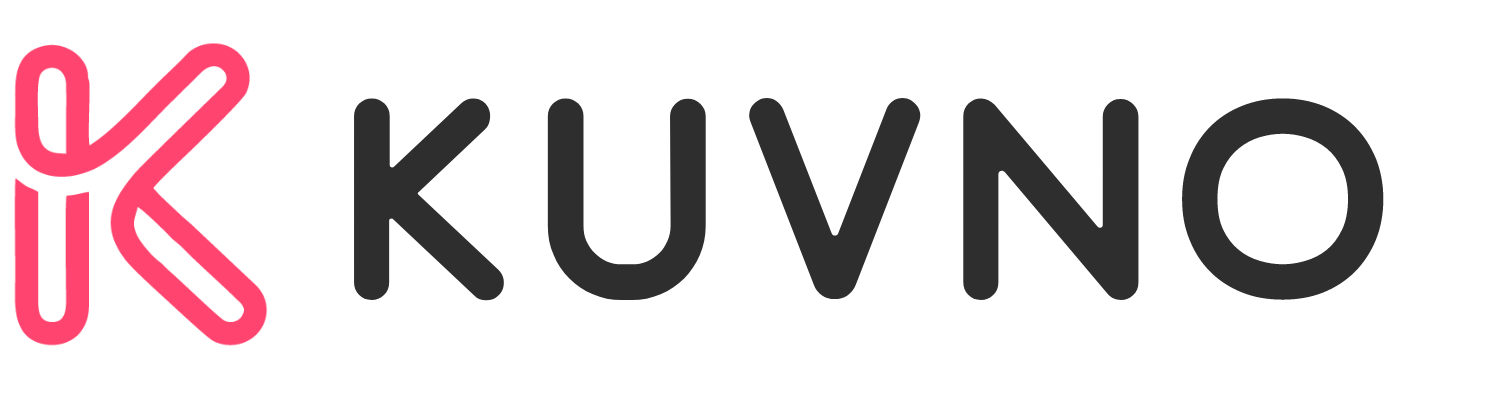Canva Translate is a powerful tool that allows users to translate their designs into over 100 languages. With Canva’s built-in AI translator, users can effortlessly convert their content into multiple languages, making it accessible to people all around the world. Whether you’re looking to expand your reach or communicate with an international audience, Canva Translate is an excellent solution.
Using Canva Translate is simple and straightforward. Users can access the tool by clicking on the Resize & Magic Switch button on the menu bar above the editor, then selecting Translate. From there, they can choose the language they want to translate their design to and apply it to the page. Canva Translate is a versatile tool that can be used to translate anything from social media posts to documents, making it an essential tool for businesses and individuals alike.
With Canva Translate, users can save time and effort by automating the translation process. Instead of manually translating their designs, they can rely on Canva’s AI-powered translator to do the work for them. This not only saves time but also ensures that the translation is accurate and consistent.
Overview of Canva Translate
Canva Translate is an online AI-powered machine translation tool built into Canva that automatically translates the text in existing designs into the chosen language/s. With Canva Translate, users can translate up to 50 pages for free. A Canva Pro or Teams subscription increases the limit to 500 pages per user.
Purpose of Canva Translate
The purpose of Canva Translate is to make it easier for users to create designs in different languages. With the tool, users do not need to manually translate text in their designs. Canva Translate is designed to help users save time and effort by automating the translation process.
Canva Translate is useful for businesses that have a global presence and want to create marketing materials in different languages. It is also helpful for individuals who want to create designs in a language other than their native language.
Target Audience
The target audience for Canva Translate includes designers, marketers, and individuals who need to create designs in different languages. Canva Translate is suitable for businesses of all sizes, from small startups to large corporations.
Getting Started with Canva Translate
Canva Translate is an online AI-powered machine translation tool that automatically translates the text in your existing designs into your chosen language/s. This tool is built into Canva and is available for free with a lifetime cap of 50 pages. With a Canva Pro or Teams subscription, you can increase this limit to 500 pages per user.
Accessing the Feature
To access Canva Translate, users must first log in to their Canva account. Once logged in, they can upload their design to Canva and select the ‘Resize & Magic Switch’ option from the menu bar above the editor. From there, they can click on the ‘Translate’ option and select the dropdown options to choose the language they want to translate to and the pages they want to apply the translation to.
Basic Usage Instructions
Canva Translate is a straightforward tool that is easy to use. Users can translate one language at a time, and they have the option to translate an existing design without creating a translated copy of the design.
Translation Features
Canva Translate offers several features to help users translate their designs into different languages. In this section, we will discuss the supported languages, automatic translation, and manual text editing.
Supported Languages
Canva Translate supports over 100 languages, including English, Spanish, French, German, Chinese, and Japanese. Users can select their desired language from the drop-down menu, and Canva will automatically translate the text in their design into the chosen language.
Automatic Translation
Canva Translate uses AI-powered machine translation to automatically translate the text in a design into the user’s chosen language. This feature can save users time and effort, as they do not need to manually translate each piece of text in their design. However, it is important to note that automatic translation may not always be 100% accurate, and users should review their translated designs carefully.
Manual Text Editing
Users can also manually edit the translated text in their design using Canva Translate. This feature allows users to fine-tune their translations, ensuring that the text accurately conveys their intended meaning. Users can edit the text directly in Canva, making it easy to make changes and adjustments as needed.
Designing with Multiple Languages
When designing with multiple languages, there are a few things to consider to ensure that your design looks polished and professional. Here are some tips for designing with multiple languages in Canva.
Layout Adjustments
One of the most important things to consider when designing with multiple languages is the layout of your design. Different languages have different sentence structures and word lengths, which can affect the overall layout of your design. For example, if you’re designing a brochure that will be printed in both English and Spanish, you may need to adjust the layout of your design to accommodate the longer words and sentences in Spanish.
To avoid any layout issues, it’s important to plan your design with multiple languages in mind from the beginning. This will allow you to make any necessary adjustments to the layout as you go along, rather than having to make major changes later on.
Font Considerations
Another important consideration when designing with multiple languages is the choice of font. Different languages may require different fonts to ensure that the text is legible and easy to read. For example, some fonts may not be suitable for languages that use non-Latin characters, such as Chinese or Arabic.
When choosing a font for your design, make sure to consider the languages that will be used and choose a font that is appropriate for all of them. Canva Translate offers a variety of fonts that are suitable for different languages, so you can easily find the right font for your design.
Collaboration and Sharing
Canva Translate is not just a tool for translating designs but also a great collaboration tool. Users can collaborate with their team members and share their designs with ease.
Team Collaboration
Canva Translate allows team members to work together on a project. With a Canva Pro or Teams subscription, team members can collaborate on the same design and make changes in real-time. This feature is especially useful for teams working on a project from different locations.
Sharing Translated Designs
Once a design has been translated, it can be easily shared with others. Users can share their translated designs with anyone who has the link. They can also choose the level of access that the recipient has, whether it be editing, commenting, or viewing only. This feature is particularly useful for those who work with international clients or have a global audience.
Canva Translate Limitations
Despite its many advantages, Canva Translate has some limitations. This section will discuss two of the most significant limitations.
Language Limitations
Canva Translate is not the best tool for translating languages that are not supported by the platform. Although Canva Translate supports over 100 languages, it is not ideal for translating languages that are not supported. If you need to translate a language that is not supported by Canva Translate, you will need to find another tool.
Contextual Translation Accuracy
While Canva Translate does a good job of translating text, it may not be accurate in translating context. Canva Translate does not always understand the context of the text it is translating, which can lead to inaccurate translations. For example, if you are translating a text that has a specific cultural reference, Canva Translate may not understand the reference, leading to an inaccurate translation.
To avoid this issue, users can manually check the translations to ensure that they are accurate. Users can also use other translation tools to cross-check the accuracy of their translations.
Tips and Best Practices
Consistency in Branding
When using Canva Translate, it’s important to maintain consistency in branding across all translated designs. This means using the same fonts, colors, and design elements in all languages. By doing so, businesses can ensure that their brand identity remains intact and recognizable to their target audience.
One way to achieve consistency in branding is to create a style guide that outlines the brand’s visual identity. This guide should include guidelines on font usage, color schemes, and design elements. By following these guidelines, businesses can ensure that their translated designs align with their overall brand identity.
Cultural Sensitivity
When translating designs, it’s important to be culturally sensitive and aware of cultural differences. This means being mindful of cultural nuances and adapting designs accordingly. For example, certain colors may have different meanings in different cultures, so it’s important to research cultural norms and adjust designs accordingly.
In addition, it’s important to use appropriate language and avoid using idioms or phrases that may not translate well. Canva Translate supports over 100 languages, but it’s important to ensure that the translations are accurate and appropriate for the intended audience.
To ensure cultural sensitivity, businesses should consider working with professional translators who are familiar with the target language and culture. This can help ensure that the translated designs are accurate and culturally appropriate.