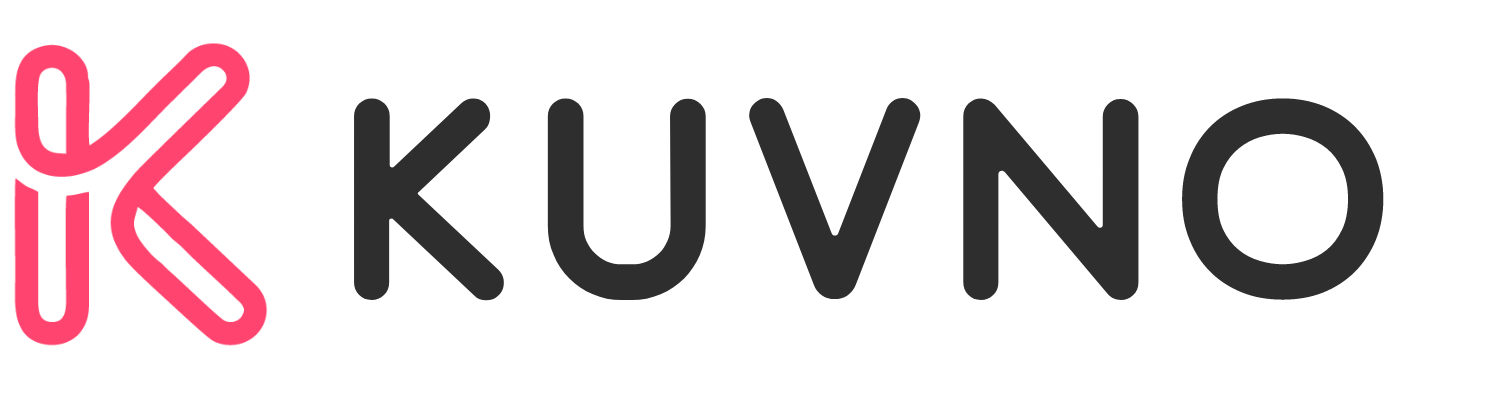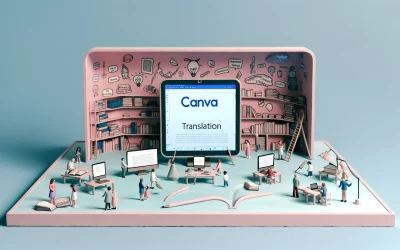Canva is a popular graphic design platform that allows users to create professional designs with ease. One of the most exciting features of Canva is its AI image generator that can turn text into beautiful images. With Canva’s AI image prompts, users can create stunning artwork without any design experience.
Whether you’re a graphic designer, marketer, or social media manager, Canva’s AI image prompts can help you create eye-catching designs that stand out. With a variety of prompt options available, you can choose the one that best fits your project and style. From surreal and imaginative designs to visually striking images, Canva’s AI image prompts have it all.
By using Canva’s AI image prompts, designers can save time and effort while still creating high-quality designs. With just a few clicks, you can generate multiple images that fit your project’s needs. Plus, the AI image generator is powered by Stable Diffusion and DALL·E by Open AI, ensuring that your designs are of the highest quality.
Understanding Canva AI
Evolution of Canva AI
Canva AI is a relatively new feature that has been added to Canva’s design platform. The feature is designed to help users generate high-quality images for their designs quickly. Canva AI is constantly evolving, and the company is always looking for ways to improve the feature and make it more useful for users.
How Canva AI Works
Canva AI works by using machine learning algorithms to analyze the text that users input into the platform. The algorithms then generate an image based on the text that has been input. The AI is trained on a vast dataset of images and text, which allows it to generate high-quality images that are relevant to the text that has been input.
To use Canva AI, users simply need to input the text they want to use as a prompt into the platform. The AI will then generate an image based on that text. Users can also choose from a range of pre-made prompts that have been designed to help them generate specific types of images quickly.
Getting Started with Canva AI
Creating an Account
To get started with Canva AI, the user must first create an account with Canva. This can be done by visiting the Canva website and clicking on the “Sign up” button. The user will then be prompted to enter their name, email address, and password. After creating an account, the user will be directed to the Canva homepage where they can access the AI image generation apps.
Navigating the Interface
Once the user has created an account and logged in, they will be directed to the Canva homepage. Here, they can access the AI image generation apps by clicking on the “Apps” button located on the left-hand side of the screen. From there, the user can select the “Imagen” app to access the AI image generator.
The Imagen app allows the user to generate images from input text using AI technology. To generate an image, the user must first add a detailed description of the image they would like to create. After adding the description, the user can click on the “Generate” button to generate a set of images based on their input text.
Crafting Effective Prompts
Crafting effective prompts is crucial to generating quality images with Canva’s AI feature. To create a prompt that will yield the desired result, it should be structured in a way that is clear and concise.
Prompt Structure
The structure of a prompt should follow a simple formula. It should start with a clear description of the image content, followed by the desired action, state, and mood. Then, it should include the art form, style, and artist references, and any additional settings such as lighting, colors, and framing.
For example, a prompt for a Neo-Impressionist Entrance to Hell could be structured as follows:
- Description of image content: Entrance to Hell
- Desired action, state, and mood: Vibrant, chaotic, and fiery
- Art form, style, and artist references: Neo-Impressionism, Georges Seurat, and Paul Signac
- Additional settings: Bold colors, optical blending, and pointillism
By following this structure, the AI model will have a clear understanding of what is required and will produce the desired result.
Keyword Optimization
Keyword optimization is essential when crafting effective prompts. By using relevant and specific keywords in the prompt, the AI model can generate images that are more accurate and relevant.
For example, if the prompt is for a sunset over the ocean, relevant keywords could include “orange and pink hues,” “water waves,” and “silhouette of a boat.” By including these keywords, the AI model will generate an image that includes these specific elements.
It is important to note that overuse of keywords can result in an image that is too cluttered and less effective. Therefore, it is crucial to use keywords sparingly and only when they are relevant to the prompt.
Design Tips for Canva AI
When designing with Canva AI, there are a few tips to keep in mind to ensure that your designs are visually appealing and effective. Here are some design tips to consider:
Color Schemes
Choosing the right color scheme is crucial to creating a visually appealing design. When using Canva AI, it is recommended to choose a color scheme that is consistent with your brand or project. This will help to convey your message and create a cohesive design.
Canva AI offers a variety of color palettes to choose from, and you can also create your own custom color scheme. When selecting colors, it is important to consider the emotions that they evoke. For example, warm colors like red and orange can convey passion and excitement, while cool colors like blue and green can convey calmness and serenity.
Font Selection
Font selection is also an important aspect of design. When using Canva AI, it is recommended to choose a font that is easy to read and consistent with your brand or project. Canva AI offers a variety of fonts to choose from, and you can also upload your own custom font.
When selecting a font, it is important to consider the tone of your message. For example, a bold font can convey strength and confidence, while a script font can convey elegance and sophistication.
Layout Considerations
The layout of your design is also important to consider. When using Canva AI, it is recommended to choose a layout that is visually appealing and consistent with your brand or project. Canva AI offers a variety of layout templates to choose from, and you can also create your own custom layout.
When selecting a layout, it is important to consider the hierarchy of your message. For example, the most important information should be placed at the top of the design and be the largest in size. Additionally, it is important to consider the balance of your design, ensuring that it is not too cluttered or too sparse.
Advanced Techniques
Layering Images
One of the most advanced techniques for creating AI-generated images in Canva is layering multiple images together. By combining different images and adjusting their size, position, and opacity, users can create unique and visually striking compositions. For instance, one can layer an image of a person with an image of a cityscape to create an urban portrait.
To layer images in Canva, users can simply drag and drop images onto the canvas. They can then use the “Arrange” tool to adjust the position and order of the layers. Users can also use the “Opacity” tool to adjust the transparency of each layer to create a more subtle effect.
Incorporating Branding
Another advanced technique for creating AI-generated images in Canva is incorporating branding elements. By adding logos, colors, and fonts that align with a brand’s identity, users can create images that are not only visually appealing but also reinforce brand recognition.
To incorporate branding elements in Canva, users can use the “Brand Kit” feature, which allows them to save their brand’s colors, logos, and fonts for easy access. They can also use the “Text” tool to add brand slogans or messages to their images.
Troubleshooting Common Issues
Image Resolution Problems
One common issue that users may encounter when working with Canva AI image prompts is image resolution problems. This can occur when the AI-generated image is of low quality or blurry. To fix this issue, users can try adjusting the image resolution settings in Canva. They can also try using a higher-quality image as the input for the AI image generator.
AI Interpretation Errors
Another common issue that can occur when working with Canva AI image prompts is AI interpretation errors. This can happen when the AI misinterprets the user’s input or fails to generate the desired image. To fix this issue, users can try refining their input to be more specific and clear. They can also experiment with different prompt templates or use a different AI image generator altogether.
Community and Support
Canva is known for its user-friendly interface and helpful community. Whether you’re a beginner or a seasoned designer, there are plenty of resources available to help you get the most out of Canva’s AI image generator.
Forums and Groups
Canva has an active online community where users can share tips, ask for feedback, and get inspiration. The Canva Community forum is a great place to connect with other designers and learn from their experiences. Additionally, there are several Facebook groups dedicated to Canva users, such as Canva Design Space and Canva Love.
Customer Service
Canva offers excellent customer service options to its users. If you have a question or need help with the AI image generator, you can reach out to Canva’s support team via email or chat. Canva also has an extensive knowledge base with helpful articles and tutorials on how to use the AI image generator and other Canva features.
Future of Canva AI
Upcoming Features
Canva is constantly working to improve its AI technology, and there are several exciting features in the pipeline. One upcoming feature is the ability for the AI to suggest design elements based on the user’s preferences. For example, if a user frequently uses a particular color scheme or font, the AI will suggest similar options to streamline the design process.
Another upcoming feature is the integration of voice commands. Users will be able to verbally instruct the AI to add specific design elements or make changes to the layout. This will make the design process even more intuitive and efficient.
Industry Predictions
The future of Canva AI is bright, as the technology continues to evolve and improve. Industry experts predict that AI will become an even more integral part of the design process, with the ability to automate tasks such as resizing images and creating templates.
AI technology will also become more personalized, with the ability to suggest design elements based on the user’s individual preferences and style. This will make it easier for users to create designs that are truly unique and reflective of their brand.
As AI technology continues to advance, it will become an even more valuable tool for designers and non-designers alike. Canva is at the forefront of this trend, constantly innovating and improving its AI technology to make design more accessible and efficient for everyone.