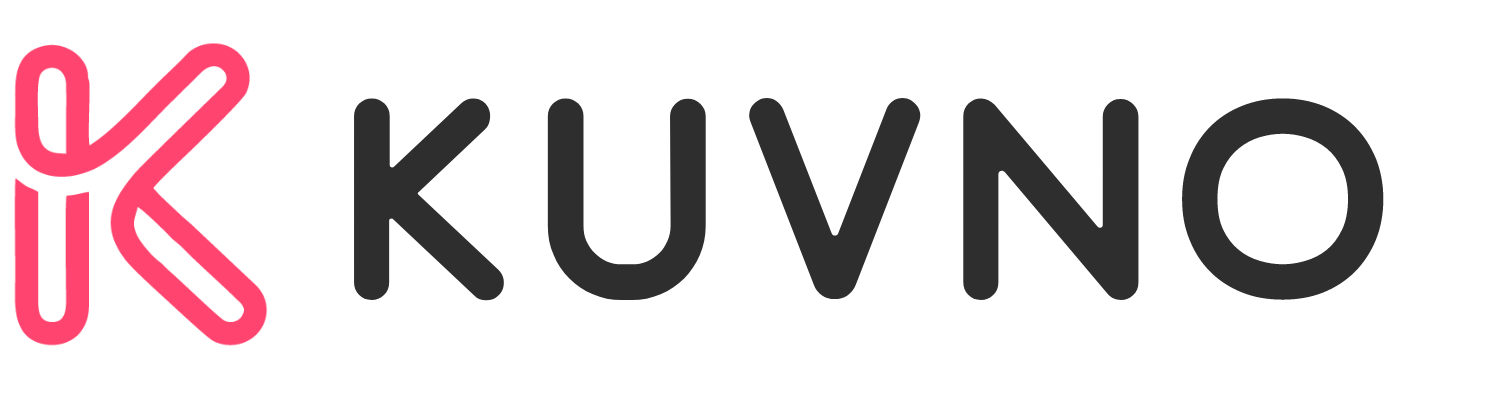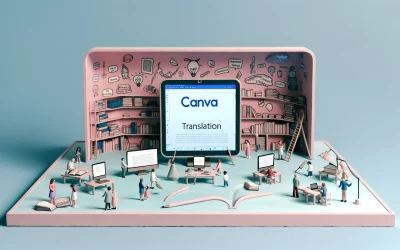Canva is a popular graphic design platform that has been around since 2012. It allows users to create professional-looking designs for a wide range of purposes, from social media graphics to marketing materials. One of its most recent features is Canva Instant Presentations, which allows users to create presentations quickly and easily.
With Canva Instant Presentations, users can choose from a variety of templates and customize them to fit their needs. They can add text, images, and other elements to create a visually appealing and engaging presentation in minutes. This feature is especially useful for those who need to create presentations on short notice or do not have much experience with design software.
Canva Instant Presentations is also collaborative, meaning that multiple people can work on the same presentation at the same time. This feature allows for real-time feedback and editing, making it easier for teams to work together and create high-quality presentations.
Overview of Canva Instant Presentations
Canva Instant Presentations is a new feature that allows users to quickly create professional-looking presentations in a matter of minutes. With Canva Instant Presentations, users can choose from a wide range of customizable templates, add their own content, and create a visually stunning presentation that will impress their audience.
One of the key benefits of Canva Instant Presentations is its ease of use. Users do not need any design experience to create a professional-looking presentation. The platform is intuitive and user-friendly, making it easy for anyone to create a presentation that looks like it was designed by a professional.
Canva Instant Presentations also offers a wide range of features that allow users to customize their presentations to their specific needs. Users can add images, videos, and text to their presentations, as well as choose from a variety of fonts, colors, and layouts. The platform also offers a range of tools that make it easy to collaborate with others, share presentations, and track engagement.
Getting Started with Canva
Canva is a user-friendly platform that allows anyone to create beautiful designs and presentations. Whether you’re a beginner or a professional, Canva has everything you need to create stunning visuals in a matter of minutes.
Creating an Account
To get started with Canva, the first step is to create an account. Simply go to the Canva website and click on the “Sign Up” button. You can sign up using your email address or your Google or Facebook account. Once you’ve signed up, you’ll be taken to the Canva dashboard where you can start creating your first presentation.
Navigating the Interface
The Canva interface is designed to be intuitive and user-friendly. At the top of the screen, you’ll find the main navigation menu, which allows you to access all of the different features and tools that Canva has to offer. On the left-hand side of the screen, you’ll find the sidebar, which contains all of the elements and design tools that you’ll need to create your presentation.
Choosing a Template
One of the best things about Canva is that it comes with a wide range of pre-designed templates that you can use to create your presentation. To choose a template, simply click on the “Templates” button in the main navigation menu and browse through the available options. Once you’ve found a template that you like, simply click on it to start customizing it to your needs.
Designing Your Presentation
When it comes to designing a presentation, Canva Instant Presentations makes it easy and intuitive. Here are some tips on how to make the most of the design tools available:
Adding and Editing Text
Canva offers a variety of text options to help you create a visually appealing and informative presentation. Choose from a selection of fonts and sizes, and customize the color and alignment to match your brand or theme. Edit text easily by clicking on it and typing in your own content.
Using Images and Graphics
Images and graphics are a great way to add visual interest and enhance your message. Canva offers a wide selection of free and premium images, icons, and illustrations that you can easily drag and drop into your presentation. You can also upload your own images and graphics to use in your design.
Customizing Backgrounds
Customizing your background can help tie your presentation together and create a cohesive look. Canva offers a variety of background options, including solid colors, gradients, and patterns. You can also upload your own background image or use one of Canva’s pre-designed templates.
Incorporating Videos and Music
Adding videos and music to your presentation can help engage your audience and make your message more memorable. Canva allows you to easily embed videos from YouTube or Vimeo, as well as add music from your own library or Canva’s music library.
Collaboration Features
Canva Instant Presentations is designed with collaboration in mind. It offers various features that allow users to work together seamlessly, fostering creativity, efficiency, and ultimately delivering exceptional design results. Here are some of the collaboration features of Canva Instant Presentations:
Sharing Your Presentation
Canva Instant Presentations allows users to share their presentations with others easily. Users can share their presentations via email, link, or social media. They can also set permissions to control who can view, comment, or edit their presentations. This feature is particularly useful for teams working on a project or for presenters who want to share their presentations with a wider audience.
Real-Time Collaboration
Canva Instant Presentations also offers real-time collaboration features, allowing users to work together on a presentation simultaneously. This feature is particularly useful for teams working on a project, as it allows team members to collaborate and make changes in real-time. Users can see each other’s changes as they work, making it easy to stay on the same page.
Commenting and Feedback
Canva Instant Presentations also offers commenting and feedback features, allowing users to provide feedback on a presentation. Users can leave comments on specific slides or elements of a presentation, making it easy to provide targeted feedback. This feature is particularly useful for teams working on a project, as it allows team members to provide feedback and suggestions on a presentation.
Presenting Your Design
Canva Instant Presentations is a powerful tool that allows users to create and share presentations with ease. Once a design is complete, users can present it using Canva’s Presentation Mode. Here are some tips to help you make the most of Canva’s presentation features.
Using Presentation Mode
To use Presentation Mode, simply click on the “Present” button located in the editor menu bar. This will open your design in full-screen mode, allowing you to present it to your audience. You can use the arrow keys on your keyboard to navigate through your presentation, or click on the arrows located at the bottom of the screen.
Canva also offers several interactive elements that can be added to your presentation. These include animations, transitions, and other effects that can help to make your presentation more engaging and memorable. To add these elements, simply select the element you want to add from the sidebar and drag it onto your design.
Interactive Elements
Canva’s interactive elements include a variety of features that can help to engage your audience and make your presentation more interactive. For example, you can add animations to your slides to make them more dynamic and visually interesting. You can also add audio and video elements to your presentation, allowing you to include multimedia content that can help to reinforce your message.
In addition to these features, Canva also offers a range of other interactive elements, including charts, graphs, and other data visualizations. These elements can be used to present complex data in a clear and easy-to-understand way, making your presentation more informative and engaging.
Remote Presenting Options
If you need to present your design to a remote audience, Canva offers several remote presenting options. These include the ability to share your presentation via a link or QR code, as well as the ability to give control to other presenters. This can be particularly useful if you are presenting to a large group or if you need to collaborate with others during your presentation.
Advanced Tools and Features
Canva Instant Presentations offers a range of advanced tools and features to make your presentations stand out. These tools can help you create visually stunning presentations that capture your audience’s attention.
Brand Kit Integration
One of the standout features of Canva Instant Presentations is its Brand Kit integration. This feature allows you to easily incorporate your brand’s colors, fonts, and logos into your presentations. By doing so, you can create a consistent look and feel across all of your marketing materials.
Animation Effects
Another powerful feature of Canva Instant Presentations is its animation effects. These effects can help bring your presentations to life and make them more engaging. With a range of animation options to choose from, you can add subtle or dramatic effects to your slides.
Data Visualization Tools
Canva Instant Presentations also offers a range of data visualization tools. These tools can help you turn complex data into easy-to-understand charts, graphs, and diagrams. With a few clicks, you can create professional-looking data visualizations that will impress your audience.
Tips and Best Practices
Design Consistency
To ensure a visually appealing presentation, it is important to maintain design consistency throughout the entire deck. This can be achieved by using the same color scheme, font type, and font size across all slides. Canva offers a wide range of templates that can be customized to match your brand’s aesthetic. Additionally, using the same graphic elements and layout can help establish a cohesive look and feel.
Audience Engagement
To keep the audience engaged, it is recommended to use a variety of media types such as images, videos, and infographics. Canva provides access to millions of stock photos and illustrations, making it easy to find the perfect visual aid for your presentation. It is also important to limit the number of slides and keep the presentation concise. The 20/30 rule is a good guideline to follow, which suggests limiting the presentation to 20 slides or fewer and aiming for a duration of 20 minutes or less.
Accessibility Considerations
When designing a presentation, it is important to consider accessibility for all audience members. This includes using high contrast colors and large font sizes to make the text legible for those with visual impairments. Additionally, providing alternative text for images and using closed captioning for videos can help make the presentation accessible for those with hearing impairments. Canva provides a range of accessibility-friendly templates that can be used as a starting point for your presentation design.
Troubleshooting Common Issues
Canva Instant Presentations is a powerful tool, but sometimes users may encounter technical difficulties, design challenges, and collaboration hurdles. Here are some common issues users may face and how to troubleshoot them.
Technical Difficulties
Technical difficulties can happen to anyone, no matter how experienced they are with Canva. If you encounter any issues with Canva Instant Presentations, first make sure you have a stable internet connection. Slow or unstable internet can cause Canva to freeze or crash. If your internet connection is stable and you are still having issues, try clearing your browser cache and cookies. This can help resolve conflicts with Canva and improve performance. If you are still experiencing issues, check to see if you have the latest version of Canva. Outdated versions can cause glitches and bugs.
Design Challenges
Design challenges can be frustrating, but there are ways to overcome them. If you are having trouble with the design of your Instant Presentation, try using Canva’s pre-made templates. These templates are designed by professionals and can save you time and effort. If you are still having trouble, consider reaching out to Canva’s customer support team for assistance. They can provide you with tips and advice on how to improve your design.
Collaboration Hurdles
Collaboration is an important part of Canva Instant Presentations, but it can be challenging if you are working with a large team. To avoid collaboration hurdles, make sure everyone on your team has access to the same version of Canva. This will ensure that everyone is working on the same project and that changes are being made in real-time. If you are still having trouble, consider using Canva’s collaboration tools, such as comments and annotations. These tools can help you communicate with your team and make changes more efficiently.