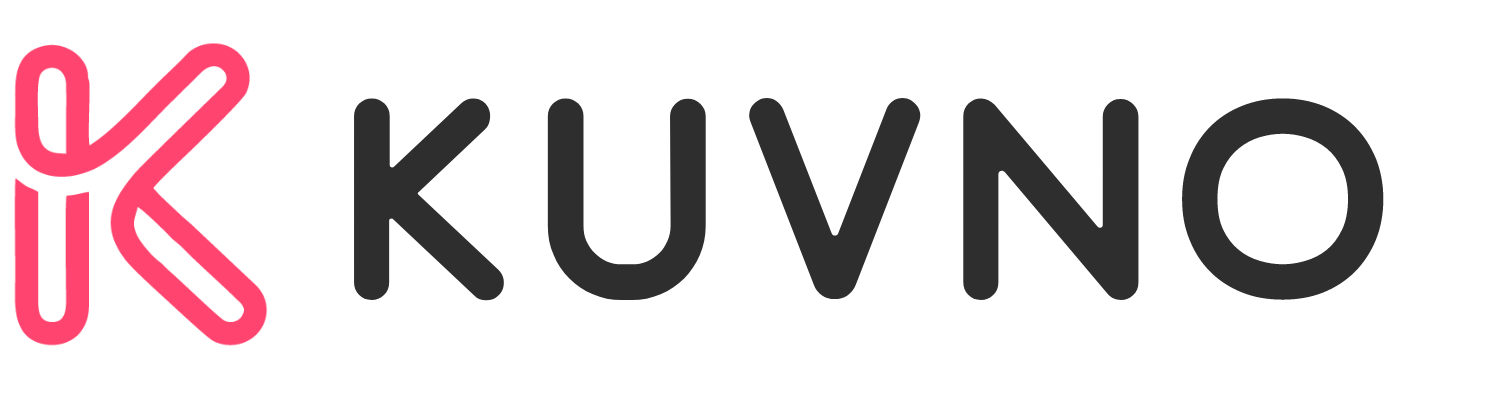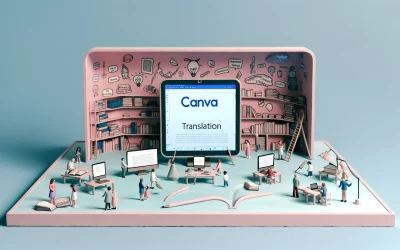Canva Magic Edit is a powerful tool that allows users to make quick and easy edits to their photos. With just a few clicks, users can add, replace, or modify elements in their images, making it a valuable tool for anyone who wants to create high-quality designs without spending hours in front of a computer. Whether you’re a professional designer or just starting out, Canva Magic Edit can help take your designs to the next level.
One of the key features of Canva Magic Edit is its ability to use AI to detect and modify specific elements in an image. This means that users can easily remove unwanted objects or add new ones to their designs with just a few clicks. Additionally, the tool makes it easy to adjust the color, lighting, and other aspects of an image, giving users complete control over the final product.
What Is Canva Magic Edit
Canva Magic Edit is a powerful tool that allows users to add, replace, and modify photos in a few simple steps. With this tool, users can easily edit photos without the need for advanced photo editing skills.
Magic Edit uses AI technology to analyze the photo and identify the areas that need editing. Users can then brush over the area they want to modify and describe what they want to add or replace. Magic Edit will then generate the changes, making the process quick and easy.
One of the great things about Canva Magic Edit is that it can save users a lot of time. Editing tasks that used to take 20+ minutes can now be done in just 1-2 minutes. This is a significant time savings, especially for those who need to edit photos regularly.
Accessing Canva Magic Edit
Canva Magic Edit is a powerful tool that allows users to add, replace, and modify photos with ease. This feature is available on both the Canva desktop and mobile app.
Via Canva Desktop
To access Canva Magic Edit on the desktop version, users simply need to click on the photo they want to edit. Then, they should click on the “Edit photo” button in the toolbar and select “Magic Edit.” From there, they can brush over the area of the photo they want to modify, describe what they want to add or replace, and click “Generate” to see the changes.
Using Canva Mobile App
To access Canva Magic Edit on the mobile app, users should first open the design they want to edit. Then, they should tap on the photo they want to modify and select “Edit photo.” From there, they can select “Magic” and brush over the area they want to modify. They can then describe what they want to add or replace and tap “Generate” to see the changes.
Basic Features of Canva Magic Edit
Canva Magic Edit is a feature that allows users to modify photos with ease. It has several basic features that make it a great tool for editing images. Here are some of the features:
Remove Background
One of the most useful features of Canva Magic Edit is the ability to remove the background of an image. This is particularly useful for product images or photos that need to be placed on a different background. With just a few clicks, users can remove the background and replace it with a new one.
Resize Images
Another great feature of Canva Magic Edit is the ability to resize images. Users can easily adjust the size of an image to fit their needs. This is particularly useful for social media posts where different platforms have different image size requirements.
Adjust Color and Filters
Canva Magic Edit also allows users to adjust the color and filters of an image. Users can easily change the brightness, contrast, saturation, and other aspects of an image to make it look exactly how they want. They can also apply filters to give the image a different look and feel.
Advanced Editing with Canva Magic Edit
Canva Magic Edit is a powerful tool that allows users to perform advanced photo editing with AI. In addition to basic image adjustments like cropping and resizing, Magic Edit offers several advanced features that can give your designs a professional touch. Here are some of the ways you can use Canva Magic Edit to create stunning designs.
Adding Text Effects
One of the most popular features of Canva Magic Edit is the ability to add text effects to your designs. With Magic Edit, you can easily change the font, color, size, and spacing of your text to create eye-catching headlines, captions, and callouts. You can also apply special effects like shadows, outlines, and gradients to make your text stand out even more.
Using Smart Mockups
Another great feature of Canva Magic Edit is the ability to use smart mockups. Smart mockups are pre-designed templates that you can customize with your own images and text. With Magic Edit, you can easily swap out the images in a smart mockup to create a custom design that looks like it was created from scratch. This is a great way to save time and create professional-looking designs without having to start from scratch.
Animating Graphics
Finally, Canva Magic Edit also allows you to animate your graphics. With Magic Edit, you can add animation effects like fades, slides, and zooms to your images and text. This is a great way to create engaging social media posts, website banners, and other types of digital content that will grab your audience’s attention.
Design Tips for Canva Magic Edit
Canva Magic Edit is a powerful tool that allows designers to add, replace, and modify photos with ease. Here are some design tips to help you make the most out of Canva Magic Edit.
Choosing Templates
When choosing templates, it’s important to consider the overall theme and purpose of your design. For example, if you’re creating a social media post, you may want to choose a template that includes a photo of the product or service you’re promoting. On the other hand, if you’re creating a flyer for an event, you may want to choose a template that includes a photo of the venue or a relevant image.
Balancing Elements
When designing with Canva Magic Edit, it’s important to ensure that all elements are balanced. This means that the photo, text, and other design elements should be arranged in a way that is visually pleasing and easy to read. One way to achieve balance is to use the rule of thirds, which involves dividing the design into a grid of nine equal parts and placing the most important elements at the intersections of the grid lines.
Working with Layers
Canva Magic Edit allows designers to work with layers, which is a powerful way to add depth and dimension to your designs. When working with layers, it’s important to ensure that each layer is properly aligned and grouped. This will make it easier to make changes later on and ensure that your design looks professional.
Collaboration and Sharing
Canva Magic Edit is a powerful tool that enables users to add, replace, and modify photos with ease. But Canva is not just a photo editing tool. It is a collaborative platform that allows users to work together on a single design, making it easier to share ideas, provide feedback, and iterate on concepts in real-time. In this section, we will explore the collaboration and sharing features of Canva.
Team Collaboration Features
Canva teams enable users to create folders for different projects, making it easy to organize designs and collaborate with team members. Within a team, users can control permissions, edit together in real-time, and give feedback on designs. Canva teams also allow users to share designs with clients or stakeholders, giving them control over who can edit, view, and share designs within the team.
Sharing Designs Online
Sharing designs online is one of the key features of Canva. Users can share designs with anyone by generating a link that can be shared via email, social media, or other channels. To share a design, users can select the Collaboration Link dropdown, then choose Anyone with the link. Guests can view, comment, or edit the design based on the permissions granted by the owner.
Exporting Options
Canva offers a range of exporting options to make it easy for users to share their designs with others. Users can export designs as PDF, PNG, or JPG files, and can choose from a range of quality settings to optimize the file size and quality. Canva also offers a range of print options, including business cards, flyers, and posters, making it easy for users to print their designs and share them with others.
Canva Magic Edit for Business
Canva Magic Edit is a powerful tool that allows businesses to create stunning designs with ease. With its intuitive interface and AI-powered features, Magic Edit can help businesses save time and money while improving their brand image. Here are some ways businesses can use Canva Magic Edit to enhance their marketing efforts.
Branding Kit Integration
Businesses can use Canva Magic Edit to integrate their branding kit seamlessly into their designs. By creating a branding kit, businesses can ensure that all of their designs are consistent with their brand identity. With Magic Edit, businesses can easily modify their designs to match their branding kit, ensuring that their marketing materials are always on-brand.
Content Planner
Canva Magic Edit also includes a content planner that can help businesses plan and schedule their social media content. With the content planner, businesses can create a content calendar, schedule posts, and track their performance. By using the content planner, businesses can ensure that their social media content is consistent and engaging.
Analytics and Reporting
Canva Magic Edit also provides businesses with analytics and reporting tools that can help them track their design performance. With the analytics and reporting tools, businesses can track metrics such as engagement, clicks, and conversions. By analyzing their design performance, businesses can identify areas for improvement and optimize their marketing efforts.
Troubleshooting Common Issues
Canva Magic Edit is a powerful tool that allows users to add, replace, and modify photos easily. However, like any software, it can sometimes encounter issues. Here are some common problems that users may encounter while using Canva Magic Edit.
Connectivity Problems
If Canva Magic Edit is not working as expected, it may be due to connectivity issues. Users should ensure that they have a stable internet connection and that their browser is up to date. If the problem persists, they can try clearing their browser cache and cookies or switching to a different browser.
Editing Errors
Sometimes, Canva Magic Edit may encounter errors while editing photos. To resolve this issue, users should ensure that they are using the latest version of Canva and that their browser is up to date. They can also try restarting their browser or computer to see if that resolves the issue. If the problem persists, they can contact Canva support for assistance.
Subscription and Access Issues
If users are having trouble accessing Canva Magic Edit or if they are experiencing subscription issues, they should ensure that they are logged into their Canva account and that they have an active subscription. If they are still having issues, they can contact Canva support for assistance.