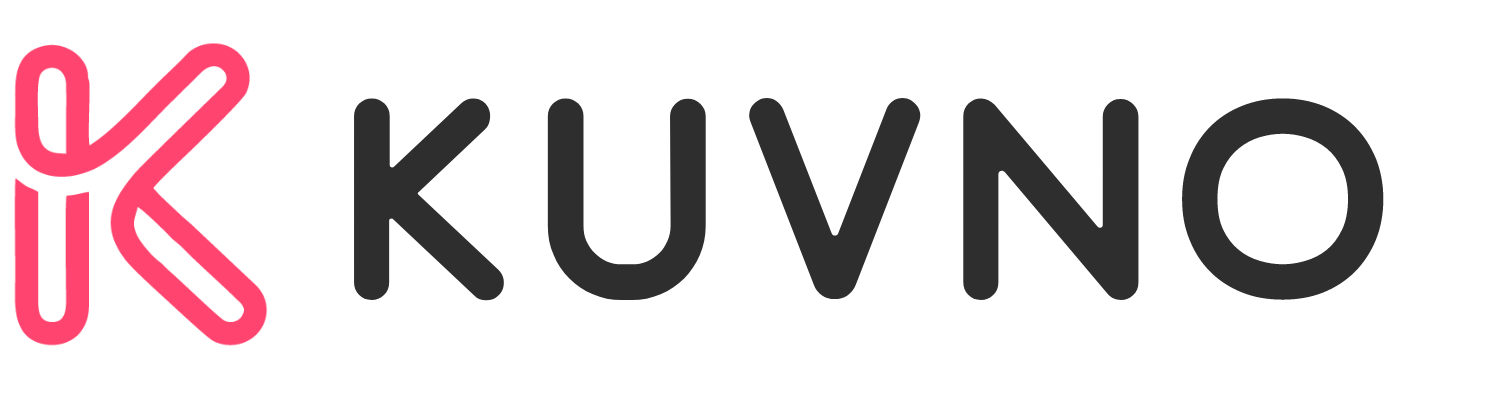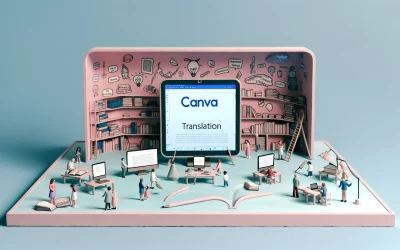Canva Magic Morph is a feature that allows users to transform text and basic vector-based graphics into something new using a text prompt. This feature is a part of Canva’s Magic Design suite of tools that makes graphic design easy for anyone, regardless of their skill level. With Canva Magic Morph, users can create stunning designs that are unique and eye-catching.
To use Canva Magic Morph, users must first create or open any design. Then, on the editor side panel, they must click Apps and type in Magic Morph on the search toolbar and select the Magic Morph tile. From there, they can select an element in their design that they’d like to edit. Users can choose between text, a simple graphic, or a shape. Otherwise, they can choose to add an example from the options provided. Canva Magic Morph is a powerful tool that can help users take their designs to the next level.
What Is Canva Magic Morph?
Defining Magic Morph
Canva Magic Morph is a tool that allows designers to transform any text or shape using a simple written prompt. It is an AI-powered tool that applies any effect to add flair to text or a shape, quickly create elements and textures, or spark creative ideas. With Magic Morph, designers can transform words and shapes with a simple written prompt and use it to enhance text or a shape.
Origins and Development
Canva Magic Morph was introduced as part of the Magic Studio, a suite of AI-powered tools that help designers create unique designs quickly and easily. It was developed by Canva, a graphic design platform that was founded in 2012 in Sydney, Australia. Canva has since grown to become one of the most popular graphic design platforms in the world, with over 40 million users in 190 countries.
Canva Magic Morph was first introduced in October 2023, and it quickly became one of the most popular tools in the Magic Studio. It has been praised for its ease of use and its ability to help designers create unique designs quickly and easily.
Getting Started with Magic Morph
Magic Morph is a powerful feature in Canva that allows users to transform text and shapes with a simple written prompt. This AI-powered tool is part of the Magic Studio, which is a collection of tools that use machine learning to help users create stunning designs quickly and easily. In this section, we’ll cover the basic requirements and how to access Magic Morph.
Accessing Magic Morph
To access Magic Morph, users need to create or open any design in Canva. On the editor side panel, users need to click on “Apps” and type in “Magic Morph” on the search toolbar. Then, users need to select the Magic Morph tile. Once selected, users can choose an element in their design that they’d like to edit. They may choose between text, a simple graphic, or a shape. Otherwise, they can choose to add an example from the options provided.
Basic Requirements
To use Magic Morph, users need to have a Canva account. Canva offers both free and paid plans. The free plan allows users to create up to 10 designs with access to millions of photos, illustrations, and graphics. The paid plans offer more features such as unlimited designs, more photos, and the ability to upload custom fonts and logos.
In addition to a Canva account, users need a computer or mobile device with an internet connection. Magic Morph is available on both the desktop and mobile versions of Canva. Users can download the Canva app on their mobile devices from the App Store or Google Play Store.
Using Canva Magic Morph
Canva Magic Morph is a powerful tool that allows users to create stunning animations from simple graphics, shapes, and text. With this feature, users can create engaging presentations, social media posts, and marketing materials that stand out. In this section, we will explore how to use Canva Magic Morph to create animations, customize them, and add them to presentations.
Creating a Magic Morph Animation
To create a Magic Morph animation in Canva, users need to follow these simple steps:
- Open Canva and create a new design.
- Add an image, text, or shape to the design.
- Click on the “Effects” tab on the left-hand side of the screen.
- Click on “Magic Morph” to open the tool.
- Choose the effect you want to apply to your image or text.
Once you have applied the Magic Morph effect, you can preview the animation by clicking on the “Play” button. If you are satisfied with the animation, you can save it and use it in your design.
Customizing Animations
Canva Magic Morph allows users to customize their animations in several ways. For example, users can change the duration of the animation, adjust the easing, and add a delay. To customize an animation, users need to click on the “Advanced” button in the Magic Morph tool.
In addition, users can also add multiple Magic Morph animations to a single design. This allows users to create complex animations that include multiple elements. To add multiple animations, users need to duplicate the element they want to animate and apply the Magic Morph effect to each copy.
Adding Magic Morph to Presentations
Canva Magic Morph can be a great addition to presentations as it allows users to create engaging animations that capture the audience’s attention. To add a Magic Morph animation to a presentation, users need to follow these steps:
- Create a new presentation or open an existing one.
- Click on the slide where you want to add the animation.
- Add the element you want to animate to the slide.
- Apply the Magic Morph effect to the element.
- Preview the animation and adjust it if necessary.
- Save the presentation and present it.
Advanced Techniques
Combining with Other Canva Features
Canva Magic Morph is a powerful tool that can be combined with other Canva features to create even more impressive designs. For example, users can combine Magic Morph with Canva’s animation feature to create animated graphics that are sure to impress. Simply apply the Magic Morph effect to an element and then animate it using Canva’s animation tool. This is a great way to create eye-catching social media posts or website banners.
Another way to combine Magic Morph with other Canva features is to use it in conjunction with Canva’s color palette tool. By selecting a color palette and applying the Magic Morph effect to an element, users can create stunning designs with unique color combinations. This is a great way to create cohesive designs that stand out from the crowd.
Tips for Smooth Transitions
When using Magic Morph, it’s important to keep a few tips in mind to ensure smooth transitions and a polished final product. First, it’s important to choose elements that are similar in shape or structure. This will make it easier for Magic Morph to create a seamless transition between the two elements.
Second, users should experiment with different prompts to get the desired effect. Magic Morph is powered by AI and can generate a variety of effects based on the user’s input. By trying out different prompts, users can find the perfect effect for their design.
Finally, users should take advantage of Magic Morph’s preview feature to see how the effect will look before applying it to their design. This can save time and ensure that the final product looks polished and professional.
Troubleshooting
Canva Magic Morph is a powerful feature that allows users to create smooth and seamless transitions between two images or objects. However, like any other tool, users may encounter some common issues while using Magic Morph. Here are some tips to troubleshoot any issues you may face while using Canva Magic Morph.
Common Issues and Solutions
-
Morphing not working as expected: If the morph effect is not working as expected, try using simpler shapes or objects. Magic Morph works best with simple shapes and objects, so if you are trying to morph complex designs, it may not work as intended. If the issue persists, try restarting the Canva app or clearing the cache.
-
Morph not smooth: If the morph effect is not smooth, try adjusting the duration of the transition. Longer transitions may appear choppy, so try reducing the duration to make the effect smoother. You can also try adjusting the anchor points to make the transition smoother.
-
Morph not working on all objects: If the morph effect is not working on all objects, make sure that the objects are of similar size and shape. Magic Morph works best with objects that are similar in size and shape, so if the objects are too different, the effect may not work as intended. You can also try adjusting the anchor points to make the transition smoother.
Community and Support Resources
If you are still having issues with Canva Magic Morph, there are several community and support resources available to help you. You can visit the Canva Help Center for detailed guides and tutorials on using Canva Magic Morph. You can also join the Canva Community on Facebook to connect with other Canva users and get help from the community.
Best Practices
Design Principles for Magic Morph
When using Canva Magic Morph, it’s important to keep in mind some design principles to ensure that your designs look polished and professional. First and foremost, it’s important to have a clear vision of what you want to achieve with Magic Morph. This will help you choose the right elements to morph and the right prompts to use.
Another important design principle is to keep it simple. Don’t try to morph too many elements at once, as this can make your design look cluttered and confusing. Instead, focus on one or two elements and use Magic Morph to enhance their impact.
Lastly, make sure that your design is visually appealing and easy to read. Use contrasting colors and fonts to make your design stand out, and make sure that the text is easy to read at a glance.
Maximizing Impact with Magic Morph
To get the most out of Canva Magic Morph, it’s important to use it strategically. One way to maximize its impact is to use it sparingly. Don’t use Magic Morph on every element of your design, as this can dilute its impact. Instead, choose one or two elements that you want to highlight and use Magic Morph to enhance their impact.
Another way to maximize the impact of Magic Morph is to use it in combination with other design elements. For example, you can use Magic Morph to create a unique background for your design, and then use other design elements to highlight the most important information.
Finally, it’s important to experiment with different prompts and settings to see what works best for your design. Don’t be afraid to try different combinations and see what looks best. With a little experimentation, you can create stunning designs that really stand out.
Case Studies
Successful Brand Stories
Canva Magic Morph has been used by various brands to create unique and engaging content. One such example is BuzzFeed, who used Magic Morph to create animated social media posts. The ability to transform text and shapes with a simple prompt allowed BuzzFeed to quickly create graphics and textures that stood out on social media.
Another successful brand story is Airbnb, who used Magic Morph to create a series of eye-catching social media ads. The tool allowed Airbnb to quickly create visually stunning ads that captured the attention of their target audience.
Educational Use Cases
Canva Magic Morph has also been used in educational settings to enhance learning. One use case is for language learning, where Magic Morph can be used to create animated flashcards. This allows students to learn new words and phrases in a fun and engaging way.
Another educational use case is for science classes, where Magic Morph can be used to create animated diagrams and illustrations. This allows students to better understand complex scientific concepts and processes.
Future of Canva Magic Morph
Canva Magic Morph is a powerful tool that enables designers to transform words and shapes with a simple written prompt. As Canva continues to evolve, it’s worth considering what the future holds for Magic Morph.
Updates and Roadmap
Canva has a history of consistently updating and improving its platform, and Magic Morph is no exception. The company has already added several new features to Magic Morph, including new effects and the ability to apply effects to images. Canva has also been working on improving the user interface of Magic Morph to make it even more user-friendly.
Looking to the future, Canva has stated that it plans to continue improving Magic Morph, with a focus on adding new effects and increasing the speed and accuracy of the tool. Canva has also expressed interest in integrating Magic Morph with other tools in its platform, such as Magic Resize and Magic Animate.
Community Feedback and Feature Requests
Canva is known for listening to its users, and Magic Morph is no exception. The company has actively sought feedback from users on how to improve Magic Morph, and has already implemented several user-requested features.
Canva has also created a community forum where users can submit feature requests and provide feedback on Magic Morph and other tools in the platform. This forum is a great way for designers to have a say in the future development of Magic Morph and other Canva tools.