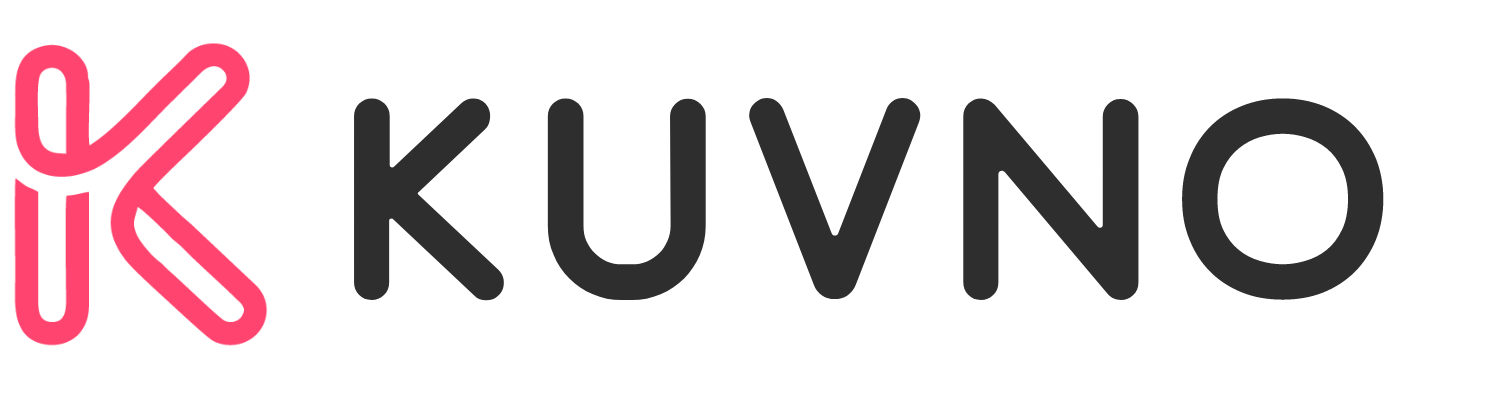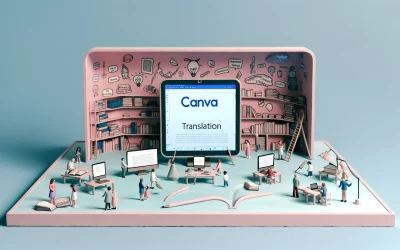Canva Magic Write is an AI text generator that helps users create written content from a text prompt or existing text in seconds. It is a new feature in Canva that is powered by OpenAI and is available across all Canva designs. With Magic Write, users can write anything from social media captions to blog outlines in seconds.
Magic Write is a content generation tool that can help users write faster and better. It is an AI-enabled writing assistant that lets users create written content with tone of voice and rewrite options. Users can use Magic Write to brainstorm ideas, draft drafts, create outlines, write emails, generate lists, and more. It is a versatile tool that can be used for a variety of purposes.
Overview of Canva Magic Write
Canva Magic Write is an AI-powered copywriting assistant designed to help creators generate text quickly and efficiently. It is a tool that can help users create copy, blog outlines, lists, bio captions, content ideas, brainstorms, and more in seconds.
What Is Canva Magic Write?
Canva Magic Write is a feature integrated into Canva’s design platform. It uses advanced AI technology to analyze writing patterns and generate text based on prompts. Users can access Magic Write by selecting the “Magic” button located at the bottom-right of the Canva design page or by typing “/” to open the Canva Assistant shortcut.
The Technology Behind Magic Write
Canva Magic Write uses OpenAI’s GPT-3 (Generative Pre-trained Transformer 3) technology, which is one of the most advanced language models in the world. GPT-3 is capable of generating human-like text, making it an ideal tool for content creation. Canva has trained Magic Write to understand common writing patterns and styles, enabling it to generate text that is tailored to the user’s needs.
Getting Started with Magic Write
Creating an Account
To get started with Canva Magic Write, users need to create an account on Canva’s website. Creating an account is free and easy. Users can sign up with their email address or their Google account. Once they have created an account, they will be able to access all of Canva’s features, including Magic Write.
Accessing Magic Write
After creating an account, users can access Magic Write by clicking on the “+” button on the left-hand side of the Canva dashboard. From there, they can select “Magic Write” from the list of available options. Alternatively, they can type “/” in the search bar to bring up the Canva Assistant shortcut, and then select “Magic Write” from there.
Once users have accessed Magic Write, they can start using the AI-powered text generator to create copy, blog outlines, lists, bio captions, content ideas, brainstorms, and more. All they need to do is enter a prompt into the tool, and watch as Magic Write generates text in seconds. Users can also customize the generated text to suit their needs, and add their brand’s voice to strike the right tone every time.
Using Magic Write
Magic Write is a powerful AI text generator that helps users create content quickly and efficiently. It has two main categories of features: Basic Features and Advanced Tools.
Basic Features
The Basic Features of Magic Write are easy-to-use and perfect for beginners. Users can simply type in a prompt and watch as the AI generates copy, blog outlines, lists, bio captions, content ideas, brainstorms, and more in seconds. The tool is perfect for those who need to generate content quickly and efficiently, without worrying about the quality of the content.
Advanced Tools
For more advanced users, Magic Write has a variety of advanced tools that can help them generate more complex content. These tools include the ability to generate content from existing text, summarize text, and even write in a specific brand voice. Users can add their brand’s voice to strike the right tone every time.
In addition, Magic Write allows users to customize their content by selecting the tone, style, and length of the content. With this level of customization, users can ensure that the content generated by Magic Write meets their specific needs.
Design Tips and Tricks
Canva Magic Write is a powerful tool that can help you generate text quickly and easily. However, it’s important to remember that the design of your document is just as important as the content itself. In this section, we’ll explore some design tips and tricks to help you make the most of Canva Magic Write.
Layout Design
When it comes to layout design, it’s important to consider the overall structure of your document. This includes the placement of text, images, and other design elements. One effective layout design is to use a grid system, which can help you create a balanced and visually appealing document. Canva offers a variety of grid templates that you can use to get started.
Font Selection
Choosing the right font can have a big impact on the overall look and feel of your document. When selecting a font, it’s important to consider factors such as readability, style, and tone. Canva offers a wide variety of fonts to choose from, including serif, sans-serif, and script fonts. It’s a good idea to experiment with different fonts to see which one works best for your document.
Color Schemes
Color can also play a big role in the design of your document. When selecting a color scheme, it’s important to consider factors such as contrast, saturation, and brightness. Canva offers a variety of color palettes that you can use to get started. You can also create your own color scheme by selecting individual colors or by using the color wheel tool.
Integration with Other Canva Features
Canva Magic Write is not just an AI-powered text generator, but it can also integrate with other Canva features to enhance your design experience. Here are two key features that Canva Magic Write can integrate with:
Photo Editing
Canva Magic Write can integrate with Canva’s photo editing tools to make it easier to add text to your photos. With Canva’s photo editing tools, you can adjust the brightness, contrast, and saturation of your photos, as well as add filters and effects. Once you have edited your photo, you can use Canva Magic Write to add text to your image. Canva Magic Write can generate text for photo captions, social media posts, and more.
Element Library
Canva Magic Write can also integrate with Canva’s Element Library. The Element Library is a collection of design elements that you can use to enhance your designs. The Element Library includes icons, illustrations, shapes, and more. With Canva Magic Write, you can generate text that is tailored to the design elements you are using. For example, if you are designing a flyer for a music event, Canva Magic Write can generate text for the event name, band name, and other relevant details that you can add to your design.
Collaboration and Sharing
Canva Magic Write makes it easy for teams to collaborate and share designs. With real-time collaboration, team members can brainstorm, create, and fine-tune ideas together – all at the same time. This feature allows team members to work together seamlessly, improving communication and productivity.
Team Collaboration
Canva Magic Write allows team members to work on the same design at the same time. This feature makes it easy for teams to collaborate on projects, share ideas, and make changes together. With real-time collaboration, team members can see what others are doing in real-time, making it easier to work together and avoid conflicts.
Sharing Designs
Canva Magic Write makes it easy to share designs with others. Users can share their designs with anyone, regardless of whether or not they have a Canva account. This feature allows users to share their designs with clients, colleagues, and friends. Users can choose to share their designs with specific people or make them public.
Magic Write for Different Audiences
Magic Write is a versatile tool that can be used by different audiences to create content quickly and efficiently. Here are some examples of how different groups can benefit from Magic Write:
Educators
Teachers can use Magic Write to create lesson plans, worksheets, and other educational materials quickly. Magic Write can generate text based on a prompt, which can save time and effort. For example, a teacher can use Magic Write to create a worksheet on the water cycle. The teacher can provide a prompt such as “Explain the water cycle in three paragraphs.” Magic Write can then generate text that the teacher can use as a starting point for the worksheet.
Marketers
Marketers can use Magic Write to create social media posts, blog articles, and other marketing materials quickly. Magic Write can generate text based on a prompt, which can save time and effort. For example, a marketer can use Magic Write to create a social media post about a new product. The marketer can provide a prompt such as “Introduce our new product in one sentence.” Magic Write can then generate text that the marketer can use as a starting point for the social media post.
Small Businesses
Small businesses can use Magic Write to create website content, business plans, and other materials quickly. Magic Write can generate text based on a prompt, which can save time and effort. For example, a small business owner can use Magic Write to create a section of a business plan. The owner can provide a prompt such as “Describe our target market in three paragraphs.” Magic Write can then generate text that the owner can use as a starting point for the business plan.
Troubleshooting Common Issues
Technical Difficulties
Canva Magic Write is a powerful tool, but sometimes users may encounter technical difficulties. If you are experiencing issues with Magic Write, try the following troubleshooting steps:
- Clear your browser cache and cookies. This can help resolve issues related to outdated or corrupted data.
- Disable browser extensions. Some extensions can interfere with Canva’s functionality, so try disabling them to see if this resolves the issue.
- Check your internet connection. A slow or unstable internet connection can cause Magic Write to perform poorly or not work at all.
User Interface Challenges
Canva Magic Write has a user-friendly interface, but some users may encounter challenges when using the tool. Here are some common user interface challenges and how to overcome them:
- Difficulty selecting text. If you are having trouble selecting text to use with Magic Write, try using keyboard shortcuts such as Ctrl+A to select all text or Shift+Arrow keys to select specific portions of text.
- Confusing menu options. Magic Write offers a range of menu options, which can be overwhelming for some users. Take the time to explore each option and experiment with different prompts to get a better understanding of the tool’s capabilities.
- Slow response times. Magic Write uses artificial intelligence to generate text, which can sometimes result in slow response times. Be patient and allow the tool time to process your request.
Feedback and Community
User Feedback
Canva Magic Write has received positive feedback from users who have found it helpful in generating content quickly. Users have reported that the AI-powered tool saves them time and effort in creating content for social media, blogs, and other platforms. The tool’s ability to generate ideas and outlines based on a prompt has been praised by many users.
Some users have noted that the generated content may require some editing and tweaking to fit their specific needs. However, overall, the feedback has been positive, and users have found Canva Magic Write to be a valuable addition to their content creation toolkit.
Community Resources
Canva Magic Write has a supportive community that provides resources and tips to help users get the most out of the tool. The Canva website has a dedicated section for Magic Write, where users can find tutorials, case studies, and other resources.
In addition, Canva has a community forum where users can ask questions, share tips, and connect with other Canva users. The forum is a great resource for users who are looking to learn more about Canva Magic Write and how to use it effectively.
The user feedback and community resources demonstrate that Canva Magic Write is a valuable tool for content creators. With its AI-powered technology and supportive community, Canva Magic Write can help users generate content quickly and efficiently.