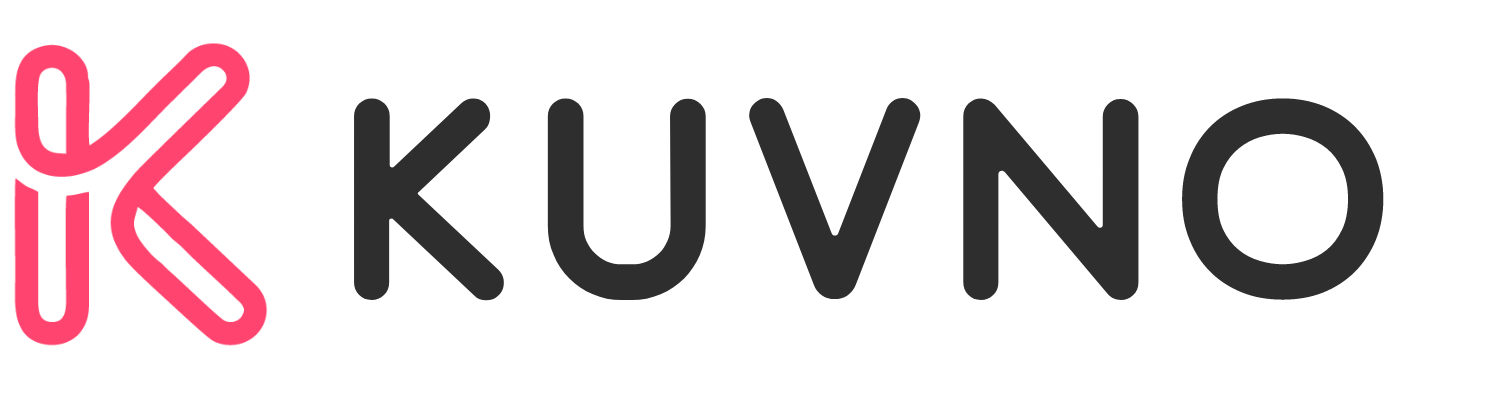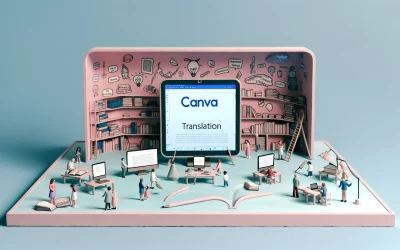Canva AI is an excellent tool for designing visually stunning graphics. However, not everyone knows how to use it to its full potential. In this article, readers will learn tips and tricks for using Canva AI effectively.
Firstly, users should take advantage of the AI Drawing Tool. Canva’s vast library of design elements includes icons, vectors, shapes, and high-quality images, making it an invaluable resource for graphic designers. The AI Drawing Tool allows users to create custom designs quickly and easily by generating suggestions based on their input.
Secondly, users should explore the Apps Marketplace. The Marketplace offers a variety of apps that can enhance the user’s experience with Canva. For example, Soundraw is an app that allows users to add music to their presentations. Users can search for apps using the search bar in the editor’s side menu. By exploring the Apps Marketplace, users can find apps that suit their specific needs and make their designs even better.
Getting Started with Canva AI
Canva AI is a powerful tool that can help users create stunning designs with ease. Here are some tips on how to get started with Canva AI.
Creating an Account
To use Canva AI, users must first create a free account on the Canva website. Once an account is created, users can access all of the features that Canva has to offer, including Canva AI.
Navigating the Interface
Canva has a user-friendly interface that is easy to navigate. Users can access their designs by clicking on the “All your designs” button on the homepage. From there, users can choose to create a new design or edit an existing one.
Accessing AI Features
To access Canva AI features, users can click on the “Elements” tab on the left-hand side of the screen. From there, users can choose from a variety of AI-powered design elements, such as the “Smart Mockups” feature, which allows users to easily create realistic mockups of their designs.
Users can also use the “Magic Resize” feature to quickly resize their designs for different platforms, such as social media or print. Canva AI also offers a variety of other features, such as the “Background Remover” tool, which allows users to easily remove the background from an image.
Design Essentials
Canva AI is a powerful tool that can help users create professional designs with ease. However, to make the most of this tool, it is important to understand the design essentials that go into creating a visually appealing design. In this section, we will discuss some of the key design essentials that users should keep in mind when using Canva AI.
Choosing the Right Templates
When using Canva AI, it is important to choose the right templates for your design. Canva offers a wide range of templates for different types of designs, from social media graphics to presentations. Users should choose a template that best fits the purpose of their design. For example, if you are creating a social media graphic, you should choose a template that is optimized for social media platforms.
Working with Color Palettes
Color plays a crucial role in design, and choosing the right color palette can make all the difference. Canva AI offers a range of color palettes that users can choose from. When selecting a color palette, users should keep in mind the purpose of their design and the emotions they want to evoke. For example, warm colors like red and orange can evoke feelings of excitement and passion, while cool colors like blue and green can evoke feelings of calmness and serenity.
Selecting Fonts Wisely
Fonts can also have a significant impact on the overall look and feel of a design. Canva AI offers a wide range of fonts that users can choose from. When selecting a font, users should keep in mind the purpose of their design and the message they want to convey. For example, a bold and modern font may be more appropriate for a tech startup, while a classic and elegant font may be more appropriate for a wedding invitation.
Leveraging AI Tools
Canva’s AI tools make it easy for anyone to create stunning designs, even if they have no design experience. Here are some tips for using Canva’s AI tools effectively:
Using Magic Resize
Magic Resize is an AI tool that allows users to resize their designs with just one click. This tool is especially useful for social media managers who need to create designs for multiple platforms. With Magic Resize, users can create a design for one platform and then resize it for other platforms without having to start from scratch.
To use Magic Resize, simply select the design you want to resize and click on the Magic Resize button. Canva will then generate resized versions of your design for different platforms. Users can then tweak the resized designs as needed.
Exploring Design Suggestions
Canva’s AI tools can also suggest design elements that users can add to their designs. This feature is especially useful for users who are not sure what design elements to include in their designs.
To explore design suggestions, simply click on the “Elements” tab in the Canva editor and then click on the “Suggestions” button. Canva will then suggest design elements that users can add to their designs. Users can then drag and drop these elements into their designs.
Enhancing Images with AI
Canva’s AI tools can also enhance images by adjusting the brightness, contrast, and saturation. This feature is especially useful for users who have images that are too dark or too bright.
To enhance an image with AI, simply select the image you want to enhance and then click on the “Effects” button. Canva will then suggest different effects that users can apply to their images. Users can then adjust the effect settings to their liking.
Collaboration and Sharing
Canva’s AI-powered design platform offers a range of collaboration and sharing features that make it easy for teams to work together on design projects. Here are some tips for using these features effectively:
Real-Time Collaboration Features
Canva’s collaboration tools allow team members to view and edit designs in real-time. This means that multiple people can work on the same design simultaneously, making it easier to get projects done quickly and efficiently. Users can also leave comments and feedback directly on the design, making it easy to communicate and collaborate effectively.
Sharing Designs with Your Team
Sharing designs with your team is easy with Canva’s team collaboration tools. Users can invite team members to view or edit designs, share feedback directly on the design, and even create multiple sub-teams for different departments or projects. This makes it easy to keep everyone in the loop and ensure that everyone has access to the latest version of the design.
Exporting and Publishing Options
Once a design is complete, users can export it in a variety of formats, including PNG, JPEG, PDF, and more. They can also publish the design directly to social media platforms like Facebook, Twitter, and Instagram, or share it via email or link. This makes it easy to share designs with clients or stakeholders and get feedback quickly and efficiently.
Advanced Techniques
Canva AI offers a wide range of tools that can take your designs to the next level. Here are some advanced techniques to help you make the most of AI-generated content.
Customizing AI Generated Content
Canva AI generates designs based on the user’s input. However, it’s important to note that these designs are not set in stone. You can customize the AI-generated content to suit your needs. For instance, you can change the color scheme, font, or layout of the design to match your brand guidelines.
Integrating Brand Kits
Canva AI allows you to integrate your brand kit into your designs. This feature makes it easy to maintain consistency across all your designs. With the brand kit, you can set the color scheme, font, and logo of your brand. This way, you can quickly apply your brand guidelines to your designs without having to start from scratch.
Animating Graphics
Canva AI allows you to animate your graphics. This feature is particularly useful for creating engaging social media posts or presentations. You can animate text, images, and other design elements to create eye-catching designs. The animation feature is easy to use and can help you create professional-looking designs in no time.
Productivity Tips
Canva AI can help you save a lot of time and effort in designing. Here are some tips to help you make the most out of Canva AI and increase your productivity.
Keyboard Shortcuts
To speed up your workflow, use keyboard shortcuts. Canva has a list of keyboard shortcuts that you can use to perform various actions. For example, you can use “Ctrl + C” to copy an element, “Ctrl + V” to paste an element, and “Ctrl + Z” to undo an action. You can find the complete list of keyboard shortcuts by pressing “Ctrl + /”.
Organizing Projects
To keep your design projects organized, use Canva’s built-in project management tools. You can create folders to group similar projects, and you can also use tags to label your designs. This makes it easy to find and access your designs later on. Additionally, you can collaborate with others by sharing your designs with team members and getting feedback.
Batch Processing with AI
Canva AI allows you to batch process designs, which can save you a lot of time. For example, you can use Canva’s Magic Resize feature to resize multiple designs at once. This feature uses AI to automatically adjust the design elements to fit the new dimensions. You can also use Canva’s Content Planner to schedule social media posts in advance. This feature uses AI to suggest the best times to post based on your audience engagement.
Staying Updated
Staying up-to-date with the latest Canva AI updates and features is crucial to make the most out of the platform. Here are a few tips to stay informed:
Following Canva Updates
Canva regularly releases updates to improve the user experience and add new features. Users can stay informed about these updates by following Canva on social media platforms such as Twitter, Facebook, and Instagram. Canva also sends email newsletters to its users, so make sure to check your inbox regularly to stay updated.
Exploring New AI Features
Canva AI features are constantly evolving and improving. Users can explore new AI features by checking the Canva blog regularly. The blog provides detailed information about new features, including step-by-step guides on how to use them. Users can also explore new AI features by clicking on the “What’s New” tab inside the Canva platform.
Joining the Community
Joining the Canva community is a great way to stay informed about the latest updates and features. Canva has a vibrant community of designers and creatives who share tips, tricks, and ideas on how to use the platform effectively. Users can join the Canva community by following Canva on social media, joining the Canva Design Circle Facebook group, or participating in Canva’s online workshops and events.