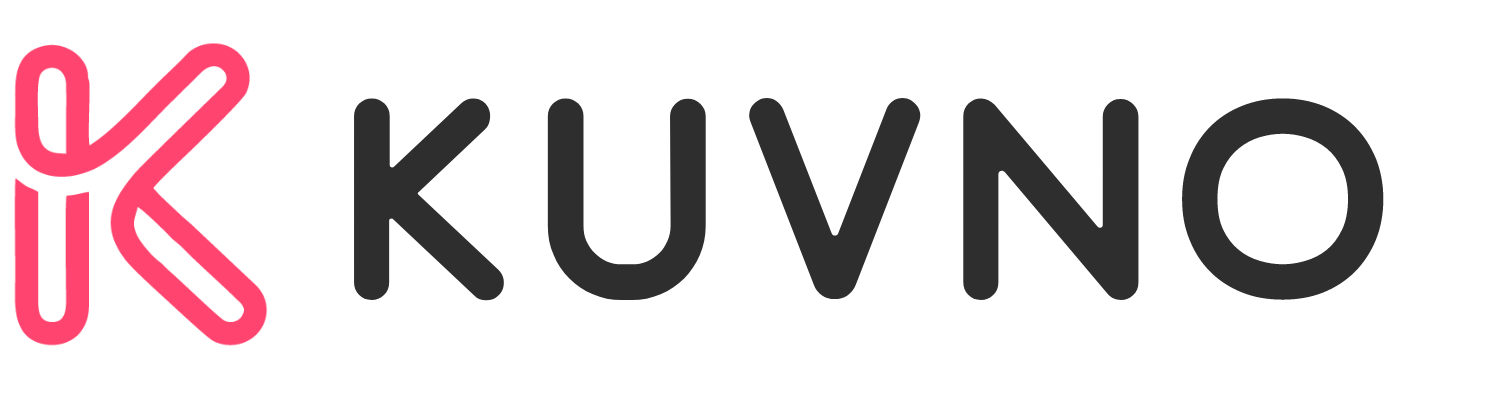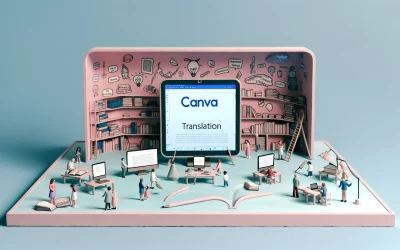Canva Magic Media is an AI-powered app that allows users to generate images and videos from text prompts. With this tool, individuals can create stunning visuals for their projects in a matter of seconds. By simply typing in a few words, Magic Media uses its artificial intelligence to generate a variety of images and videos to choose from.
This app is particularly helpful for those who are not skilled in graphic design or video editing. With Magic Media, users do not need to have any prior experience in these fields. Instead, they can rely on the app’s AI to generate high-quality visuals that match their desired style and size. Additionally, Magic Media provides users with copyright-free images and videos, eliminating the need to pay for stock photos or videos.
Exploring Canva Magic Media
Canva Magic Media is a suite of AI-powered design tools that make content creation more accessible and engaging. With Magic Media, users can create compelling images and videos from simple descriptions. In this section, we will explore the features and benefits of Canva Magic Media and how to get started with it.
Features and Benefits
Canva Magic Media offers a variety of design types, including social media posts, presentations, and videos. The AI-powered tools allow users to generate images and videos from simple descriptions, making it easy to create engaging content quickly. The generated content can be customized to match the user’s brand, including colors, fonts, and logos.
One of the key benefits of Canva Magic Media is that it saves time and effort. Instead of spending hours creating images and videos from scratch, users can generate them with just a few clicks. The AI-powered tools also ensure that the content is of high quality and visually appealing.
Getting Started with Canva Magic Media
To get started with Canva Magic Media, users need to sign up for a Canva account. Once signed in, they can access Magic Media through the editor side panel by clicking on the Apps button and selecting Magic Media. From there, they can choose the type of design they want to create and enter a description of the content they want to generate.
The more detail users provide in the description, the better the generated content will be. Once the description is entered, users can click the Generate button and wait for their content to be processed. After processing, the generated content can be added to the design by clicking on it and dragging it to the desired location.
Creating Visual Content
Canva Magic Media is a powerful tool that allows users to create stunning visual content from simple descriptions. The platform offers a wide range of design templates that can be customized to suit the user’s needs.
Designing with Templates
Canva Magic Media offers a variety of templates that can be used to create professional-looking designs. Users can choose from a range of categories, including social media posts, presentations, infographics, and more. Each template can be customized with text, images, and other design elements to create a unique and engaging design.
Customizing Images and Videos
Canva Magic Media also allows users to customize images and videos to fit their specific needs. Users can upload their own images and videos or choose from a library of pre-made media. The platform also offers a range of editing tools that can be used to adjust colors, add filters, and make other modifications to the media.
In addition, Canva Magic Media uses AI-powered technology to generate images and videos from simple descriptions. Users can enter a description of the image they want to see, choose a style and aspect ratio, and click on the “Create your image” button. The platform will then generate an image that can be added to the design.
Enhancing Projects
Canva’s Magic Media offers a range of tools that can help enhance projects. Here are two ways to make the most of this feature:
Using Magic Resize
Magic Resize is a powerful tool that can save a lot of time. It allows users to create multiple versions of an image or design with different sizes, all at once. This can be especially useful when creating social media posts or ads that require different dimensions.
To use Magic Resize, simply select the image or design you want to resize, then click on the “Resize” button. From there, you can choose from a variety of preset sizes or enter custom dimensions. Once you’ve selected your desired sizes, click “Create” and Canva will generate all the resized versions for you.
Applying Magic Recommendations
Magic Recommendations is another useful tool that can help take projects to the next level. It uses AI to suggest design elements that can enhance your project based on the content you’ve already created.
To use Magic Recommendations, simply click on the “Magic” button in the top right corner of the editor, then select “Magic Recommendations”. Canva will then analyze your design and suggest relevant elements such as fonts, colors, and images.
Collaboration and Sharing
Canva Magic Media offers a range of collaboration and sharing features that make it easy for teams to work together and share their creations with others.
Team Collaboration Features
One of the key features of Canva Magic Media is its team collaboration tools. Users can invite team members to collaborate on a design by sharing a link to the project. Once a team member has access to the project, they can make changes and edits in real-time, making it easy for teams to work together and create high-quality designs.
Canva Magic Media also allows users to assign roles to team members, giving them different levels of access to the project. For example, a team member can be given view-only access, or they can be given full editing access. This makes it easy for team members to collaborate on a project without stepping on each other’s toes.
Sharing and Publishing Options
Canva Magic Media also offers a range of sharing and publishing options. Users can share their designs on social media, embed them on websites, or download them in a variety of file formats.
One of the most popular sharing options is Canva’s built-in publishing feature. This allows users to publish their designs directly to the web, making it easy for others to view and share their creations.
Additionally, Canva Magic Media allows users to share their designs with anyone, even if they don’t have a Canva account. This makes it easy to collaborate with clients, customers, and other stakeholders who may not be familiar with the platform.
Advanced Tools
Canva Magic Media offers advanced tools that can help users create stunning designs with ease. These tools are designed to save time and effort while ensuring that the final output is of the highest quality.
Brand Kit Integration
Canva Magic Media integrates seamlessly with the Brand Kit feature of Canva. This feature allows users to save and organize their brand assets, such as logos, fonts, and colors. With Brand Kit integration, users can easily incorporate their brand assets into their designs, ensuring brand consistency and coherence.
Content Planner and Scheduling
Canva Magic Media also offers a Content Planner and Scheduling feature that allows users to plan and schedule their social media content. Users can create a content plan, schedule posts for different social media platforms, and even preview how their posts will look on each platform. With this feature, users can save time and effort while ensuring that their social media content is consistent and engaging.
Learning Resources
Canva Magic Media is a powerful tool that allows users to create stunning visuals and videos with ease. However, learning how to use it can be a bit daunting for beginners. Luckily, there are many resources available to help users get started.
Tutorials and Guides
Canva offers a variety of tutorials and guides to help users learn how to use Magic Media. These resources include step-by-step guides, video tutorials, and articles that cover everything from the basics to advanced techniques. Users can access these resources by visiting the Canva Help Center or by searching for Magic Media tutorials on YouTube.
In addition to Canva’s official resources, there are also many third-party tutorials and guides available online. These resources are created by Canva users and cover a wide range of topics, from creating social media graphics to designing logos. Users can find these resources by searching for “Canva Magic Media tutorials” on Google or other search engines.
Community and Support
Canva has a vibrant community of users who are always willing to help others. Users can join Canva’s official Facebook group or subreddit to connect with other users and get help with their projects. Additionally, Canva offers a support center where users can submit support tickets and get help from the Canva team.
In addition to Canva’s official support resources, there are also many third-party communities and forums where users can get help with their projects. These communities are created by Canva users and cover a wide range of topics, from design to marketing. Users can find these communities by searching for “Canva Magic Media community” on Google or other search engines.